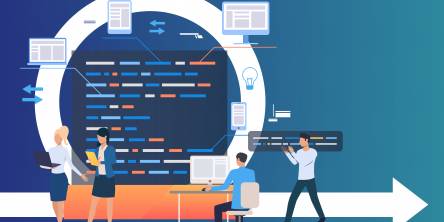Computer Support Troubleshoot Tips: Learn How to Fix Error 0x80070002
While attempting to update to Windows 8.1, did you get the Windows update errors like 0x80070002 and 0x80070003? If you want online tech support tips to fix these Windows 8.1 update errors, then this is the right article for you. It will guide you through the right process of how to get your Windows 8.1 updates without confronting any update errors.
Why the Error Occurs?
Windows update errors like 0x80070002 and 0x80070003 occur, when the files for the updates installation get unavailable. These files might get unavailable because of improper downloading, or corrupt files or incomplete extraction. Whatever be the cause, if the requisite files are not available during the installation process, then you will get update errors.
The most imperative technical support tip for troubleshooting this error is using the Windows Update Troubleshooter. It is a Windows inbuilt tool that you can run, and then the tool looks for fixes to troubleshoot the error, so that you can restart the updating process.
Many Windows user complain about the efficiency of this tool, nevertheless Microsoft, in April 2015, updated Windows Update Troubleshooter. Thus, if your Update Troubleshooter is not functioning effectively, then uninstall it, and then reinstall the package again. This time the tool must troubleshoot the update errors effectively.
Additional Tips to Manually Troubleshoot Error 0x80070002
If Windows Update troubleshooter still can't fix your problem, then you can follow the following computer support tips:
Technical support Tip#1: Stop the Windows Update Service
- Log in as the Administrator and then perform the following tips
- Go to Control Panel
- In the Search box, type ‘Administrative Tools.'
- Then click on ‘Administrative Tools.’
- Now, double-click on ‘Services.’
- Type your administrator password and give confirmation, if prompted.
- Now, click the ‘Name’ column heading. That will sort the names in reverse order.
- Look for ‘Windows Update service.’
- Right-click on Windows Update service,’ and then click ‘Stop.’
Technical Support Tip#2: Clear the Software Distribution Folder of Temporary Update Files
- Open File Explorer
- Identify the local hard disk that has the Windows installed in it; typically it’s the drive C.
- Double-click the local hard disk.
- Next, double-click the ‘Windows’ folder.
- Now, double-click the ‘Software Distribution’ folder.
- Next, double-click the ‘DataStore’ folder and open it.
- Now, delete all files and folders located inside ‘DataStore’ folder
- Type your administrator password and give confirmation, if prompted.
- Click the ‘Back’ button to get back to the ‘Software Distribution’ folder.
- Here, double-click the ‘Download’ folder and open it
- Delete all files stored in the ‘Download’ folder
- Type your administrator password and give confirmation, if prompted.
Computer support Tip#3: Restart the Windows Update service
- Log into Windows as the Administrator.
- Go to Control Panel.
- In the Search box, type ‘Administrative Tools.’
- Double-click on ‘Services.’
- To sort the names in reverse order, click the ‘Name’ column
- Now, look for ‘Windows Update’ service.
- Right-click on ‘Windows Update,’ and then click on ‘Start.’
- Now, close the ‘Services’ window, and then close the ‘Administrative Tools’ window.
Computer Support Tip#4: Check the Updates Installed on the Computer
You can also fix the 0x80070002 error by deleting the temporary update files. But, deleting the temporary update files also deletes the history in Windows Update. To delete the temporary update files, first you need to check the currently installed updates on your computer. While checking the installed updates, you will also get to know about absent updates. However, your computer might be bearing the temporary update files of even those absent updates. It's better to delete those temporary files.
To check the updates installed on your computer, perform the following steps:
- Go to Control Panel
- Then, move to ‘Category’ view
- Here, click ‘Programs.'
- Navigate to ‘Programs and Features.’
- Click on ‘View installed updates.’
Conclusion
By trying out the online technical support tips mentioned above, you should be able to get rid of update errors, and then you will be able to complete your Windows 8 installation process successfully.
Similar Articles
Unless you have been hiding in a cave somewhere, you would know and realize that the world is creating information at a stunning speed. While it is genuinely considered normal information that said data can now be turned into the groundwork of achievement for essentially any business in the present day and age.
Software development refers to the procedure of constituting and nourishing software applications. This provokes the utilization of many fundamentals and practices. Software development targets constitute structured, dependable, and beneficial software.
Designing a data warehouse is a strategic activity that builds the groundwork for strong data management and analytics capabilities within a business. In today's data-driven world, the systematic creation of a data warehouse is not only a technical requirement but also a critical step in harnessing the power of information for informed decision-making.
The integration of Internet of Things (IoT) technology into the construction and real estate sectors, which include buildings, infrastructure, homes, and businesses, is predicted to increase dramatically in the future. Despite this predicted expansion, the construction industry is behind other industries in terms of IoT adoption.
In this dynamic world of innovative and transformative technology, the use of Minimum Viable Product (MVP) has proven to be a winning strategy for success.
While monolithic applications may have waned in popularity during the era dominated by the cloud and microservices, interest is resurgent. Organizations, in considering their position on the application modularity spectrum, are now examining both the advantages and drawbacks of relying on microservices.
Data visualization is an indispensable tool that allows us to transform raw, and often unstructured data into insightful visuals, identify patterns, and communicate these insights to the wider audience and stakeholders.
For modern businesses to thrive, ensuring the effective management of inventory stands has become vitally important. Inventory management stands as a cornerstone of success. And the emergence of the Internet of Things (IoT) has introduced a new era of connectivity and efficiency across diverse industries.
Do you know what the following e-commerce companies have in common: Amazon, Walmart, eBay, and more? All of these e-commerce companies' apps make use of Java. Java is decidedly among the leading choices of programming language for e-commerce applications because it offers a world of benefits; for example, since Java code can be run on any platform with a Java Virtual Machine (JVM), users of e-commerce apps made with Java can access the said apps on a variety of devices.